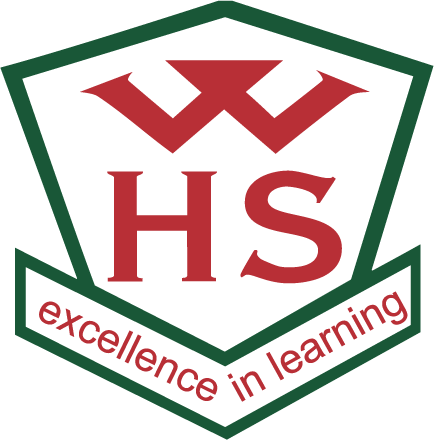Minimum specifications
Chromebooks of any specification are suitable for school in years 9-10.
Laptops, Notebooks, and Macbooks are suitable for students of all years, and support all software that may be required in school. Below is a list of minimum specifications to think about when you decide to buy one of these devices. These are recommendations, not requirements.
- Processor: Intel i3, i5, i7 or AMD Ryzen (Equivalent or better)
- RAM: 8GB+
- Screen: 11″ or Bigger
- Battery: 5 Hours+
- Antivirus: Recommended
- Operating System: Windows 10 / MacOS 12 (or better)
- Hard Drive: 256GB+, SSD Recommended
Example Devices
Below are example devices that meet the recommended minimum specifications. All of these devices are available from local computer hardware stores in Wellington.
You might also think about…
Care for your device
Mishandling laptops is the largest cause of problems at Wellington High School. Please read your device care guidelines. We also recommend:
- Protect your device with a strong username and password. Do not share these with anyone else.
- Store laptops in a protective case, and don’t pile items on top of it in your ba; this can break your device.
- Carry your laptop in its case inside your school bag.
- Never lift the laptop by the screen. This will stress the hinges, which carries the data and power supply to the screen.
- Never leave your laptop in unsupervised areas during the school day.
Insurance
- You are responsible for insurance cover for devices you own.
- Most theft or damage will be covered by your existing home contents policy. Please check with your insurance provider that this is the case. Often an excess will apply so you will need to weigh up whether to make a claim.
Life of the device
- All devices and hardware have a limited life span, depending on how they are used.
- A robust laptop that is well treated may last your student for their five years at Wellington High, although it may slow in the last two years.
- Families should plan to buy at least two devices during secondary school years.
- We recommend that you buy a hard case that will protect your student’s laptop.
Saving and Backup
- Students are responsible for their own backup of data at all times. They may use: a USB drive, SD card, external drive, or cloud-based site.
- While they are at Wellington High, students have access to Google Drive via their school account with unlimited storage.
Security
- The security of a student-owned device is the responsibility of the student. Laptops should be engraved or labeled with the student’s name.
- Here is a helpful overview from Netsafe on setting up your ‘BYOD’ devices safely: Bring Your Own Device (Netsafe/CERT)
Size of the device
- Larger laptops are usually more powerful than Notebooks and can be easier to use, but
- They are bulkier, heavier and more difficult to carry around the school.
Software considerations
Managing software on devices is important.
- Students need to know what they are installing on their computer because a computer with a lot of software installed on it will slow down and reduce the battery run time. Installing software from unknown/untrusted sites may install harmful aspects that can slow or damage the computer.
- Windows XP, Vista, 8 are not recommended: They are no longer supported by Microsoft.
- Ensure that the virus and malware protection on portable devices is kept up to date. Find out more: What anti-virus software should I use (Netsafe).
- Microsoft Office 365 and Adobe Creative for Students: Microsoft provides Office 365 to every student free of charge. Even though we use Google Suite at school, your student can download Office 365 on to their devices. They can then have access to the latest version of Word, Excel, PowerPoint and more.
- Install on up to five compatible PCs and Macs, plus five tablets.
- Gain valuable skills on Microsoft’s productivity software
- This Office subscription lasts for as long as your child is a student and the program continues.
Warranty
- Most devices come with a 1-year warranty and a 3-year optional warranty.
- The majority of warranties cover hardware problems that were not caused by the owner, and will usually covers the parts and repairs.
- A warranty will not cover damage caused by the owner or someone else.